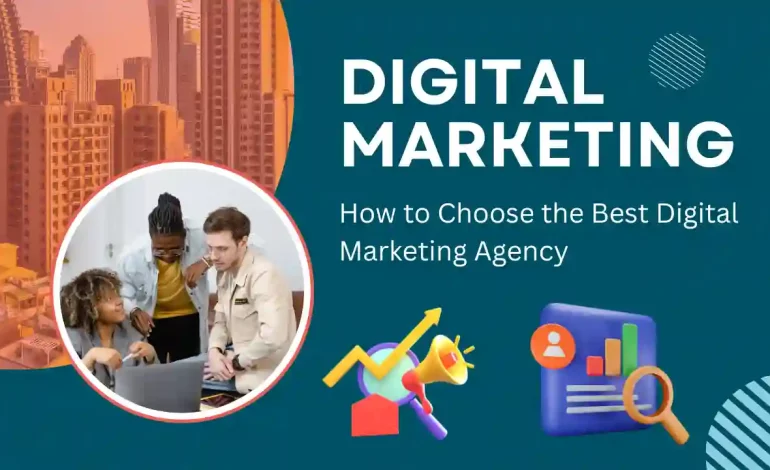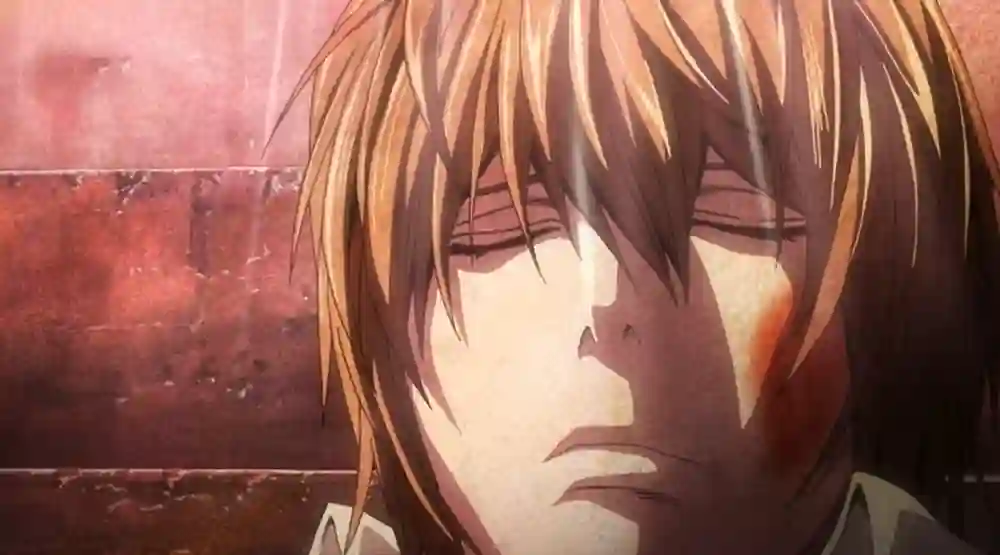Best Photo Editing Apps for Adding Motion Blur and Zoom Effects
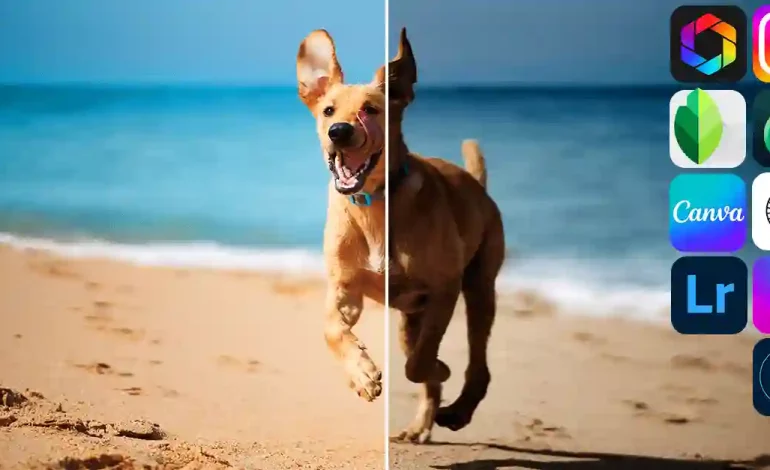
In the dynamic world of photography, motion blur and zoom effects are powerful tools for conveying movement, action, and depth. These effects, once solely the domain of professional photographers with high-end equipment, are now accessible to everyone thanks to a plethora of photo editing apps. Whether you’re an amateur photographer or a seasoned professional, these apps can add a creative flair to your photos, transforming static images into vibrant, dynamic art pieces. In this article, we delve into the best photo editing apps that allow users to skillfully add motion blur and zoom effects to their photos.
1. Adobe Photoshop Express
Adobe Photoshop Express is a versatile app that brings the power of Photoshop to mobile devices. Known for its user-friendly interface, it offers a range of blur effects, including motion and radial blur options that mimic the effect of zooming or fast movement. Its precision editing tools allow you to selectively apply blur, making it ideal for creating motion effects in specific areas of your photo.
2. Snapseed
Snapseed, a popular photo editing app by Google, stands out for its simplicity and effectiveness. It includes a ‘Glamour Glow’ filter which can be used to create a dreamy motion effect. Moreover, its brush tool can be used to apply or remove the blur effect in specific areas, giving photographers more control over the final image.
3. Motionleap by Lightricks
Formerly known as Enlight Pixaloop, Motionleap is specifically designed to add motion effects to photos. It offers a unique set of tools to animate your images, including the ability to create custom paths for dynamic motion blur. The app’s user-friendly interface makes it easy to add sophisticated motion effects, such as flowing water or floating clouds, even for beginners.
4. AfterFocus
AfterFocus is well-known for its ability to create DSLR-like depth effects, and it also offers motion blur features. By simply drawing with your finger, you can select areas where you want to apply the motion blur, making it easy to simulate movement in static images. The app’s smart focus area selection tool can automatically recognize the focus area, simplifying the process.
5. Blur Photo Editor Background
Blur Photo Editor Background is a specialized app for creating blur effects. It includes a motion blur feature that is perfect for adding a sense of speed or action to your photos. The app is particularly useful for quickly adding blur effects without the need for complex editing tools.
6. Camera360
Camera360 is a multifaceted app that offers a range of creative effects, including motion blur. Its ‘Motion’ filter can be used to add a dynamic feel to photos, particularly effective for sports or action photography. Additionally, the app includes other creative filters that can be combined with motion blur for unique effects.
7. VSCO
While primarily known for its subtle and moody filters, VSCO also includes tools for adjusting the sharpness and clarity of images, which can be used to create a motion blur effect. Its strength lies in the ability to create aesthetically pleasing, soft, and natural-looking motion effects that complement the overall tone of the photo.
8. PhotoDirector
PhotoDirector is a comprehensive photo editing app that includes a range of blur tools, including motion and radial blur effects. Its intuitive interface makes it simple to add and adjust blur, allowing you to create a sense of movement in your images. The app also offers a variety of other editing tools, making it a versatile choice for comprehensive photo editing.
9. Fotor
Fotor is an easy-to-use photo editing app with a wide range of editing features, including the ability to add motion blur. The app’s ‘Effects’ section includes several blur options, and its slider controls allow for precise adjustment of the blur intensity and angle, offering a high degree of customization.
10. Pixlr
Pixlr is a free photo editor that offers an array of effects, overlays, and filters. It includes a blur tool that can be used to create motion effects, either across the entire image or in specific areas. The app’s user-friendly interface makes it a good choice for beginners looking to experiment with motion blur.
Tips for Adding Motion Blur and Zoom Effects
- Selective Blurring: To create a realistic motion effect, apply blur selectively. This will help in maintaining focus on the main subject while the background appears to be moving.
- Control Intensity: Adjust the intensity of the blur effect to avoid overdoing it. Subtle motion blur often looks more natural and professional.
- Combine with Other Effects: Experiment by combining motion blur with other effects like color adjustments or filters for a unique look.
- Use the Right Subject: Motion blur works best with subjects that naturally imply movement, such as vehicles, athletes, or flowing water.
- Zoom Effect for Depth: Use the zoom blur effect to create a sense of depth, drawing the viewer’s eye towards the focal point of the image.
- Maintain Realism: Keep the direction and amount of blur consistent with the direction of the movement in the scene for a realistic effect.
- Experiment with Different Apps: Each app has its unique set of tools and effects. Experimenting with different apps can help you find the perfect fit for your style and needs.
Conclusion
Adding motion blur and zoom effects to your photos can elevate them from simple snapshots to dynamic works of art. The apps listed above offer a range of tools to help photographers at all levels add these effects with ease. Whether you’re looking to create a sense of speed, emphasize action, or add depth to your images, these apps provide the capabilities to transform your vision into reality. With a bit of creativity and experimentation, you can harness the power of motion blur and zoom effects to bring a new dimension to your photography.